Enterprise Video Platform
Streaming Solutions for Enterprise & Internal Communications.
Set up as many pay-per-view streaming prices as you want on your video content. Control rates, promo codes, and viewing windows. Engage your workforce with our secure cloud-based enterprise video platform. From internal communications and training to live corporate events, we offer the professional tools you need to streamline your workflow.
No credit card required. By clicking Start Free Trial you agree to ourterms and conditions.
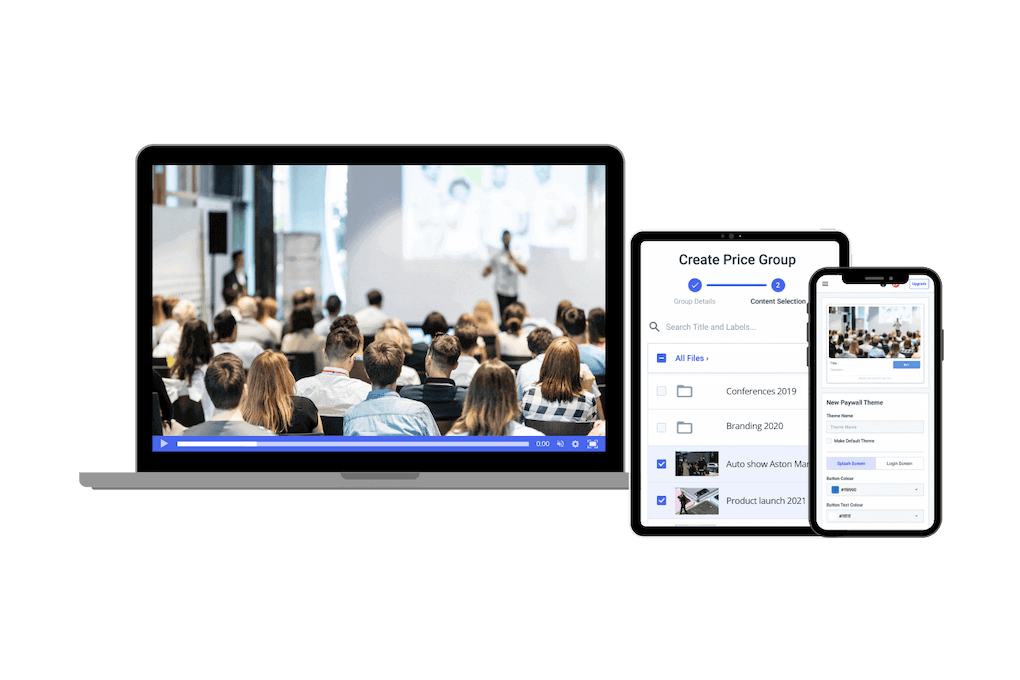
Enterprise Live Video Streaming
Reliable and powerful content delivery network.
Our streaming solution is built around top-tier CDNs. Stream and record live corporate events, communications, and more with ease and confidence. Scale your live broadcasts to thousands around the world. Learn MoreSecure Video Hosting
Manage your internal videos with ease.
Upload, manage and analyze your video content. Protect your internal communications with password protection and domain control. For a more powerful CMS and additional security features, such as AES security, our advanced video hosting platform is the way to go. Explore CMS
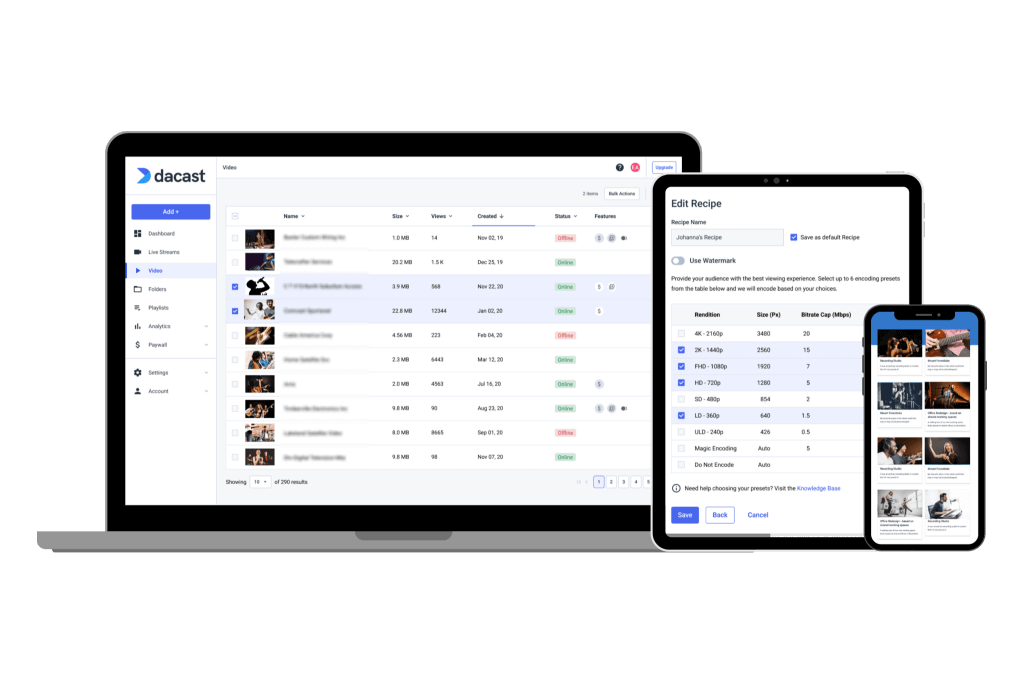

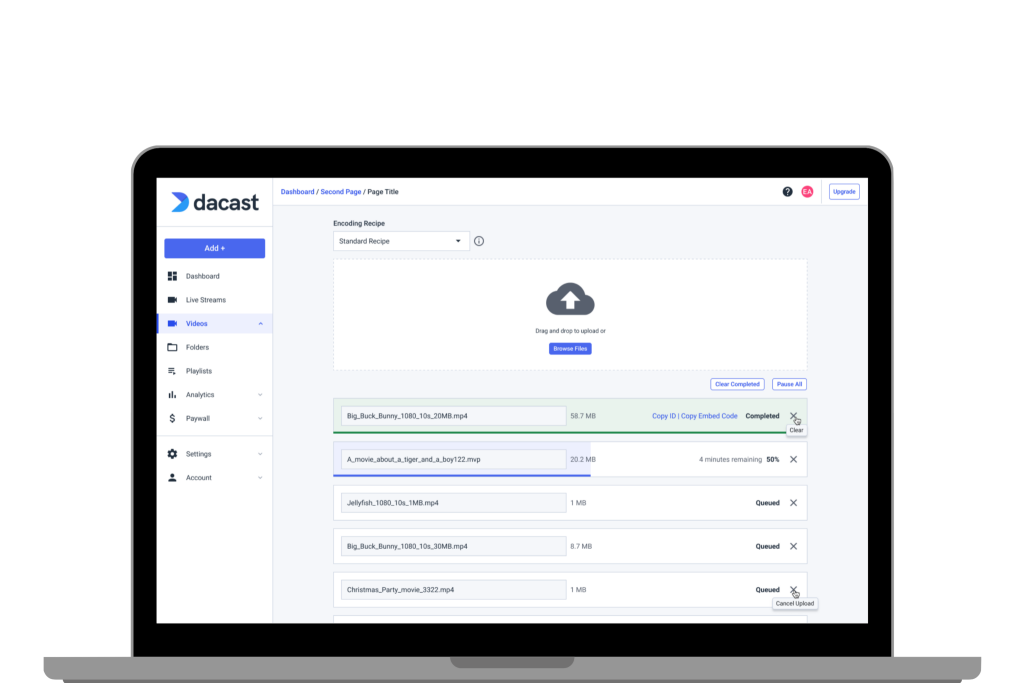
Video Transcoding Services
Save time and money.
Upload all your video content on the Dacast video hosting platform, and use our video transcoding services to create different renditions. It’s fast and requires no technical expertise. Learn MoreCustomizable and Interactive Video Player
Optimize your employee training.
Deliver a high-quality experience with a dynamic, adaptive, and customizable video player. On-board employees with interactive videos including chapter markers, closed captions, and social sharing. Embed your videos anywhere and keep 100% control. Get the Details
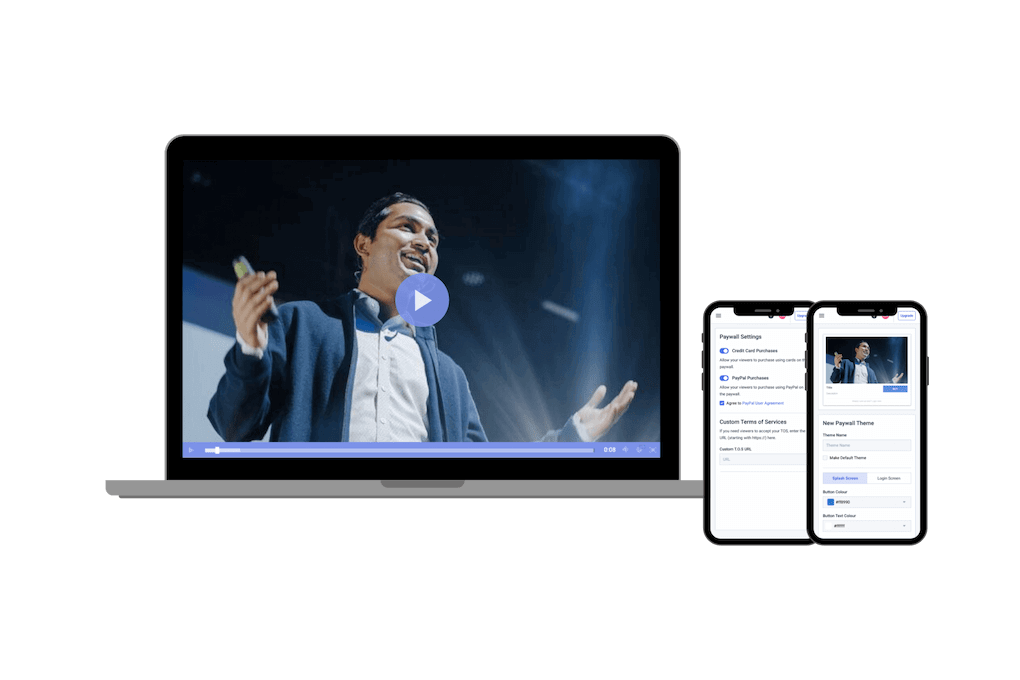

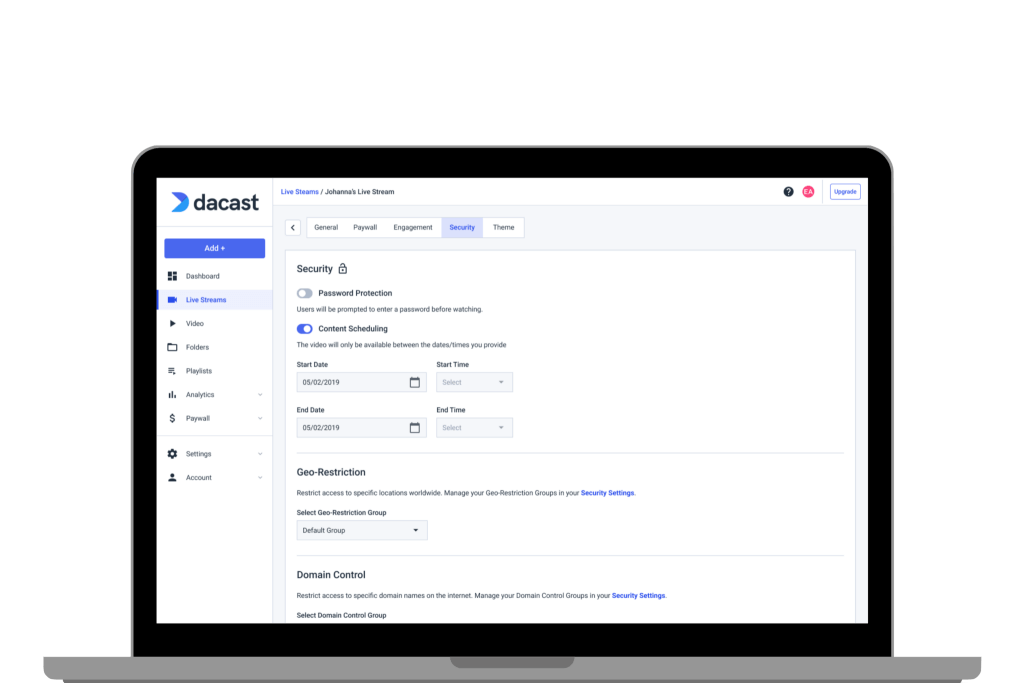
Video Privacy and Security
Protect your video content.
Security and privacy are two of Dacast’s biggest concerns. Our online video hosting platform is designed to protect your content and other sensitive information. Host SecurelyDirect S3 Upload
Deliver video with speed and efficiency.
Use Dacast’s S3 FTP upload feature to make your video upload more efficient. SFTP upload allows you to transfer multiple videos at the same time. Get Started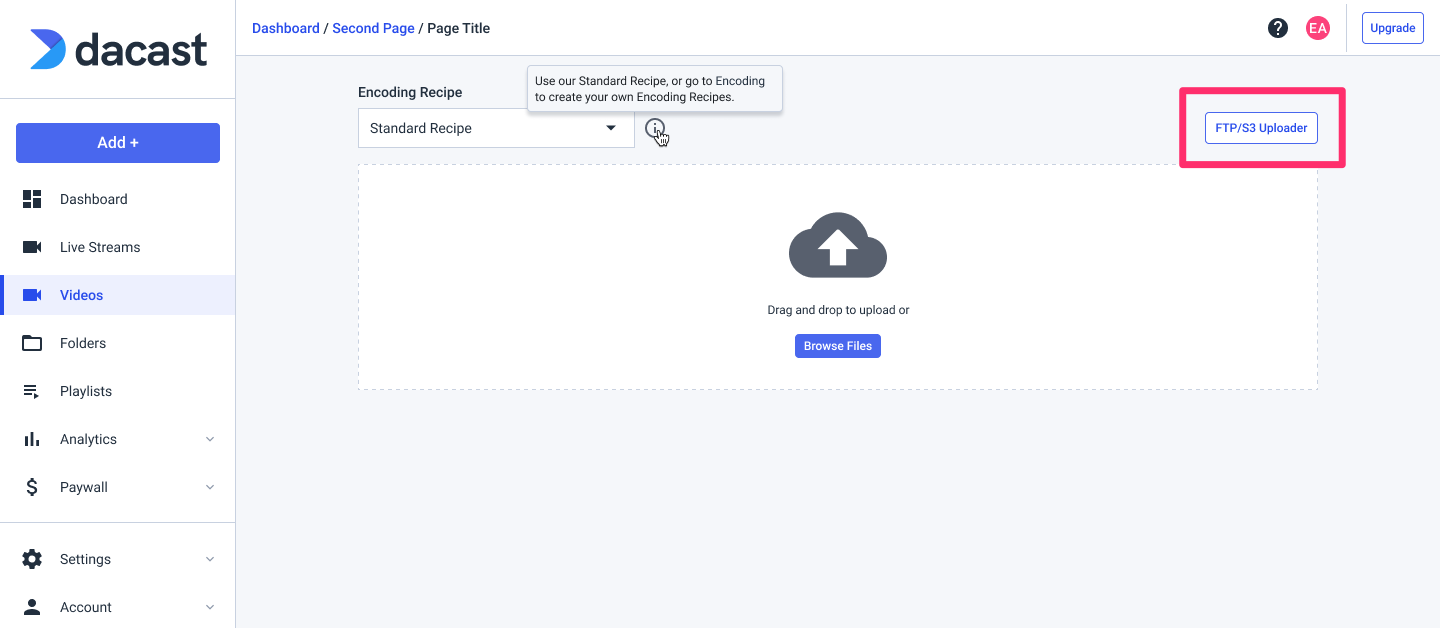

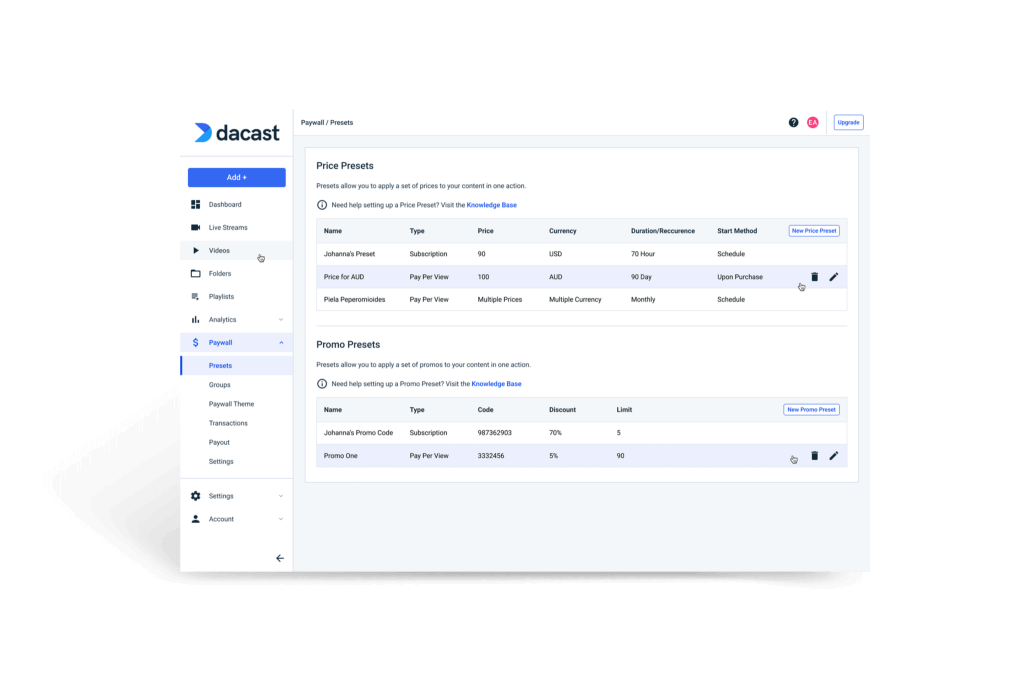
Monetize Your On-Demand Content
Built-in paywall and easy advertising.
Our built-in paywall supports both pay-per-view and subscriptions. Use coupon codes to boost sales. Or, insert ads into your videos. Then, track revenue goals and content performance via our analytics dashboard. I'm InterestedExpo Video Portal
Create an Enterprise Video Gallery.
Display your live streaming and VOD library in an immersive video gallery, and customize the landing page to reflect your brand. With Expo, you can quickly put together a professional web-like gallery for featured content. Get the Details
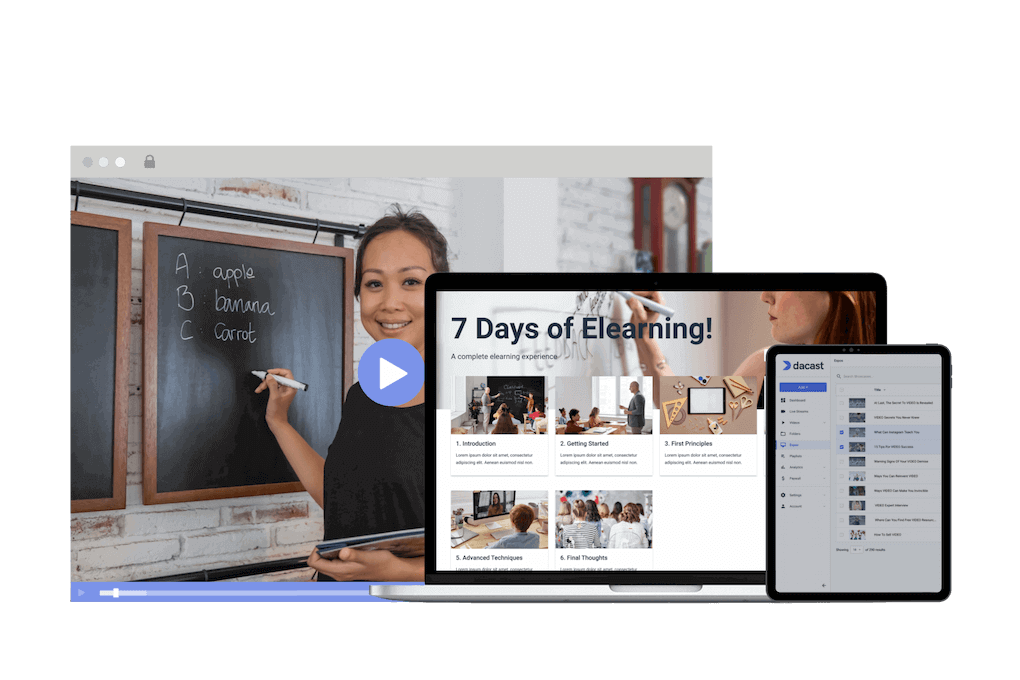
Video Management Made Easy
Robust Hosting Features

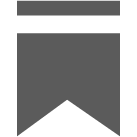
Capture
Chapter Markers
Chapter markers allow your viewers to navigate easily through your videos and focus on specific segments.
Read more
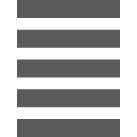
Stream
Playlist Scheduler
Pre-schedule a TV-like experience with your video content in rotation 24/7.
Let's Go
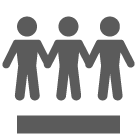
Engage
Multi-User Access
Invite users to your business video platform to collaborate and improve workflows.
Get Started“The support that Dacast offers is particularly good compared to other streaming providers, making them a clear choice for my business.”
CEO at ComeSee TV
24/7 Technical Support
The reliable help you need, when you need it
Our customer service team is here 24/7 to help you make the most of your streaming solution. Plus access a comprehensive knowledge base and dynamic online community of professionals.
SupportMost Popular Features


Mobile Streaming
Stream live to phones
Our HTML5 video player ensures compatibility with modern devices and browsers. No configuration is required, whether on a smartphone or a smart TV.
Learn more

White-label Platform
Your logo, your brand
Customize our video player with your logo and colors to put your brand front and center. The look and feel of your content are completely up to you.
Show Me How

High-Definition
Broadcast in full HD quality
Deliver pristine, quality video with multi-bitrate technology in full HD 1080p resolution to ensure that every viewer has an optimal experience.
Stream in HD

Embed Videos
Share video content
Use embed codes to easily share a video or live stream on any web page. Or, share videos with others via social media.
Get Started

Video Transcoding
Deliver your video
Use our transcoding services to offer your viewers the video quality they need according to their devices.
Let's Go

Secure Video Upload
Handle your video library
Bulk upload your video and add the layer of security your want. Access more video uploading and security tools via our advanced video hosting platform.
Upload SecurelyBest Streaming Pricing
Feature-rich and cost-competitive
Dacast is the only video platform offering high-performance live streaming and video hosting features at the best prices on the market.
Check It Out6 Reasons to Choose Dacast
Live Streaming and Video Hosting Platform
 Connect
Connect
 Events
Events Business
Business Organizations
Organizations Entertainment and Media
Entertainment and Media API
API Tools
Tools Learning Center
Learning Center Support
Support Support Articles
Support Articles